Smart YouTube TV
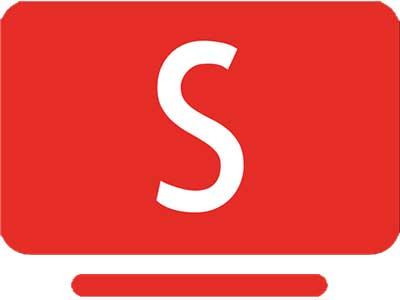
Experience Ads free (advertisement free) YouTube on your Android TV, Google TV and Fire TV with Smart YouTube TV app. Also called as SmartTube app. This is free and open source application developed for Smart TVs.
| Name: | SmartTube (Smart YouTube TV) |
| Size: | 19.5MB |
| Version: | v25.08 (stable version) |
| Last Updated: | 10th December, 2024 |
| Support: | Android TV, Google TV, Fire TV |
| License: | Free |
| Package: | com.liskovsoft.videomanager |
How about ad free YouTube video streaming on your smart TV? Download the Smart YouTube TV app for your Smart TV. This app can enhance the streaming experience by eliminating some of the main issues and interruptions from the official YouTube app.
What is Smart YouTube TV?
SmartTube or Smart YouTube TV is a video streaming service that provide access to YouTube. It is very similar to YouTube. However, Smart YouTube TV has more advanced features than the official YouTube video. The app was developed by a third-party developer and it is free and an open-source app. This app was developed mainly for Android TVs, set-top boxes that run Android TV, Google TV and Fire TV devices. You cannot find this TV app in Google Play Store and Amazon App Store. But there are so many third-party sources offering this app. The user-friendly and handy features of the app make it popular worldwide.
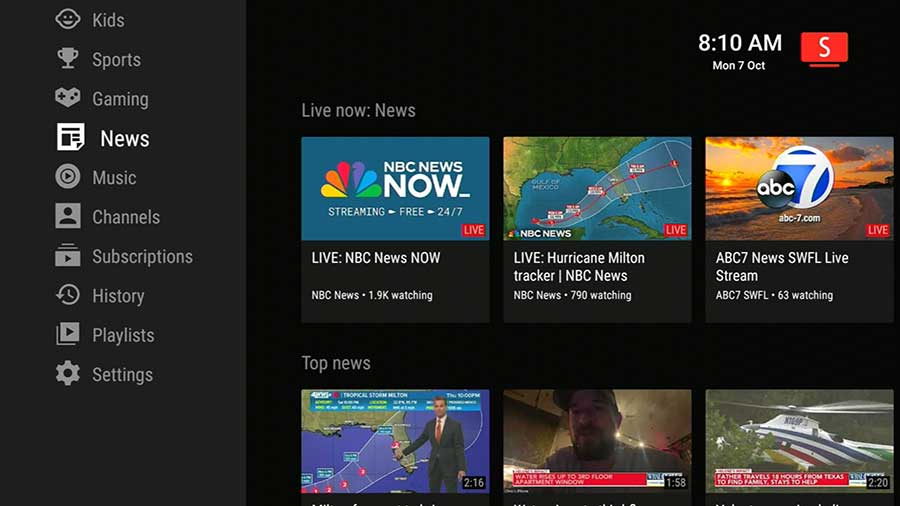
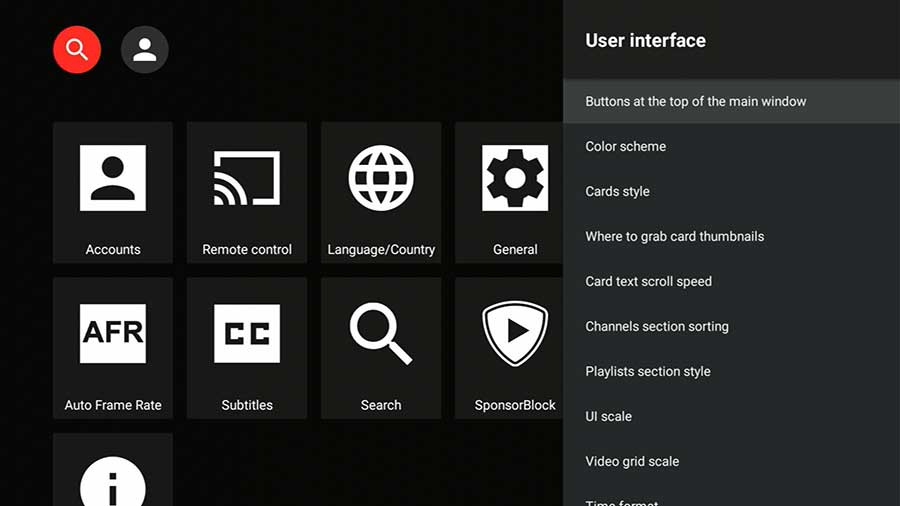

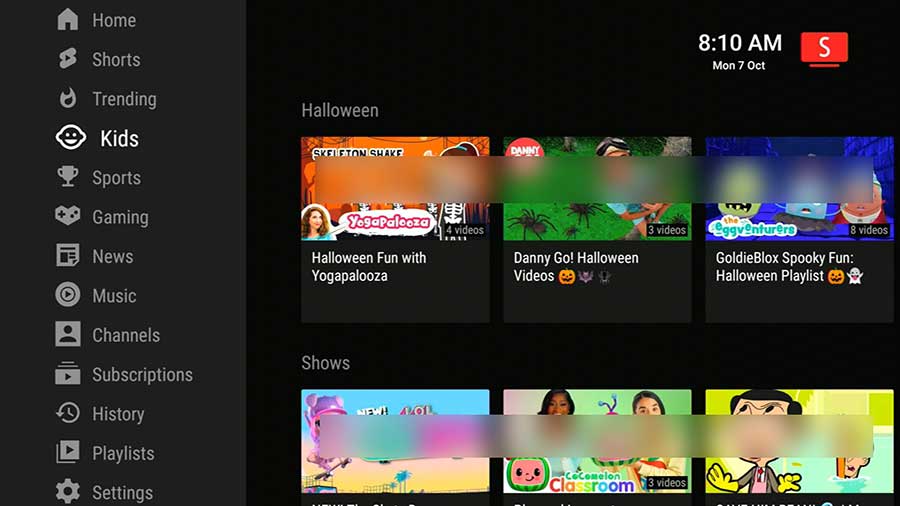
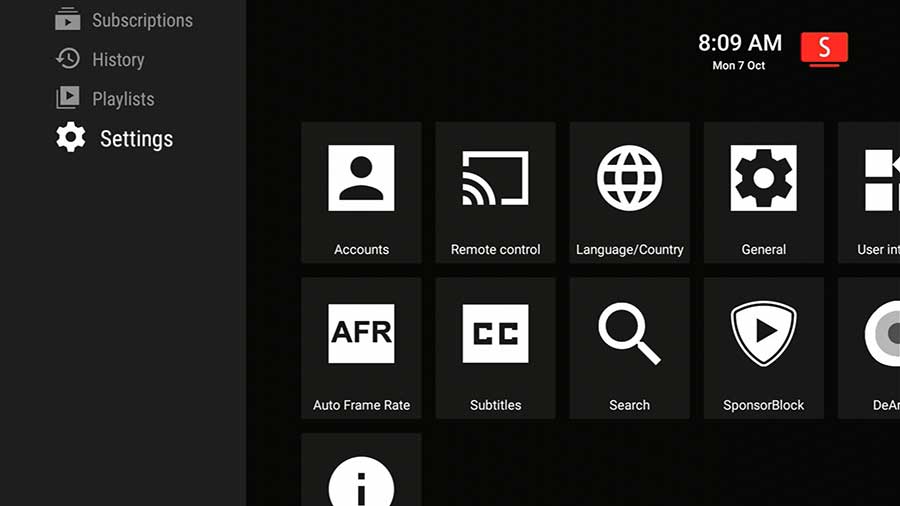
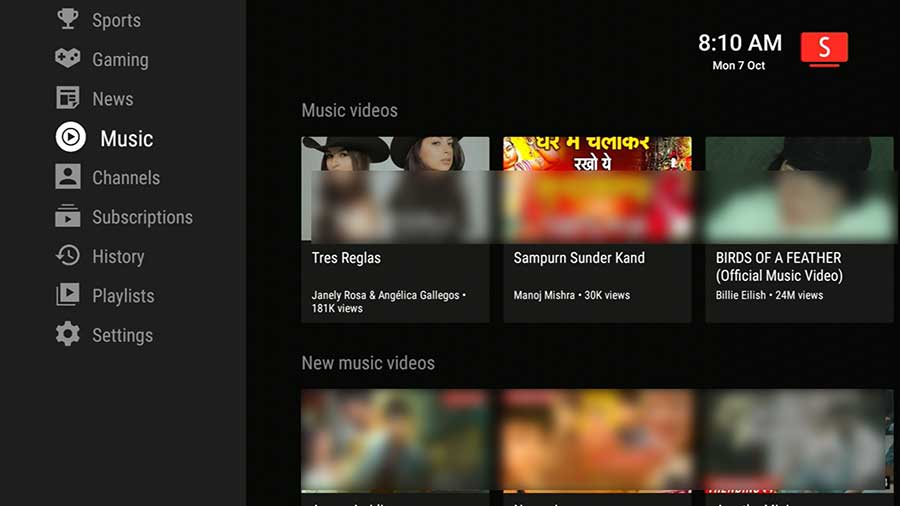
Features of Smart YouTube TV
Some of the key features of the app that make it stand out among similar apps are mentioned below. Ads-free streaming experience and higher performance are the top features the users love about this app.
Ads free streaming
Usually, when streaming using YouTube, you have to watch many ads and sponsored ads even in the middle of the videos. If you upgrade YouTube to the premium version then you can enjoy ad-free streaming. However, it is a costly option. Why pay for this feature when you have this application? You can enjoy uninterrupted video streaming unlike on YouTube thanks to this feature. This app can block ads and sponsored ads intelligently. Plus, this can skip the intros of the videos as well. For example, if you are watching teledrama episodes you can skip the theme songs and start from the place where the story begins due to this handy feature of the app.
Designed for Smart TVs
Designed for bigger screens like TVs. It has a clean and easy interface that makes the navigation easier. The app is designed with large icons and thumbnails making the app ideal for large screens. Plus, this provides much more information on the video with larger letters.
Remote control
Controlling the app using a remote is very easy here. This smooth integration of the remote with the app makes the streaming more relaxed. By using a few clicks, you can get your work done. Scrolling through the app using your Android TV remote is easy and comfortable.
Support voice search
This is also another useful feature to try if you want to make the streaming a more relaxed process. Tired of typing using the remote then this option is for you. Use the voice search function of the remote and browse anything you like within a few seconds.
Higher video resolution
The video quality is also amazing here. Supports HD and Ultra-HD quality video streaming. The app is designed specifically for larger screens. So, make it possible to play videos up to 4K resolution.
Cast videos from the mobile
Want to make the streaming more comfortable? Then browse videos from your smartphone and cast them on the TV. This avoids the use of the remote and the scrolling of the app on the TV.
Adjust the video playback speed.
Adjusting the speed of the video playback is possible here. You can do it by tapping on the speed indicator icon at the top of the interface. However, some playback speeds and drop the frame rate per second of the video making the video low-quality.
Login to your account
Can work smoothly by integrating with the YouTube account. However, login to the account is not compulsory here. If you login you can have a more personalized experience with smart recommendations, playlists, watch history, and so on. Also, you can like and comment on videos as well. You can integrate multiple Google Accounts. This is more suitable for a family plan. Switch between the accounts and enjoy the videos based on your interests and preferences.
Support external software keyboards.
Quite helpful when you have to type lengthy queries. This feature can make browsing videos more comfortable. Here you can use a wireless keyboard, a smartphone app, or a Bluetooth-enabled keyboard.
Frequently Asked Questions
This section aims to identify some commonly asked questions and answers.
What is Smart YouTube App?
This is the best alternative to replace the official YouTube app. The app is especially for the Android based TVs. It is free and open source. This app allows you to watch videos ad-free and it can block sponsor video and intro segments to provide you with the best viewing experience.
Is the app safe and legal to use?
The app is considered safe and legal to use. Does not available on default TV app stores. There you have to download it from https://smart-youtube-tv.dialapk.com/. Since this app blocks ads there are some ethical issues related to the app. Plus, you have to be careful when downloading the app from third-party sources as there are some security risks. If you do not select a trusted source to download the app there might be some malicious files downloading onto the device making security and functional issues.
What are the Supporting devices?
A wide range of devices support this nice tool. Some of these devices include Android TV/Google TV, NVIDIA Shield, Mi BOX S, Mi TV Sticks, SkyStream, Onn Google TV, Firesticks, X95 series, Android-based TV Boxes, and Amazon Fire TVs.
What are the devices not supported?
Smartphones, LG Web OS, Samsung Tizen, and Apple TV-like devices do not support SmartTube.
Can I log in to the YouTube Account?
Yes. You can. This is a handy feature of the app that makes video streaming smooth and comfortable. By logging into the YouTube Account you can easily get personalized recommendations, and subscriptions, access playlists, and also you can track your watch history as well.
Does SmartTube block sponsored content?
Ads and sponsored content blocking is the most outstanding features of the app. This allows you to enjoy uninterrupted video streaming. This feature is available for free, unlike YouTube where you have to pay to block ads and sponsored content.
Can I download videos for offline viewing?
No. The app does not allow you to download videos unlike in the YouTube and YouTube premium versions. So, it does not support offline viewing feature.
What to do when I get the error ‘the video profile is not supported’?
If you got the error message ‘The video profile is not supported’ it is mostly due to because your device is not supporting the AV1 video profiles. So, here you have to choose the VP9 video format. You can change the video format simply by tapping on the ‘HQ’ tab at the bottom-left corner of the interface. Here you can choose a video format other than AV1. Most preferably VP9 format.
What to do if my device freezes when using SmartTube?
This can happen mostly due to some functional delays of your device. If you happen to face app freeze then you can try these few simple steps. Stop and restart the app, restart the device, update the app, clear the app cache, and finally, you can uninstall and reinstall the app.
How to cast videos using the mobile on your SmartTube?
Casting videos using the mobile to SmartTube is simple. However, the app does not show your mobile device even if you are on the same WiFi network. You have to connect the devices manually. Here is the simple guidance.
- Open the app SmartTube and navigate to app settings
- Then find the option “Remote control”.
- After that open the YouTube app on your phone.
- Navigate to settings > General > watch on TV.
- Next, click on the option ‘Connect using TV-code’.
- Here you can see a code and keep that in mind and enter the code from your TV.
- Now the devices are connected and cast your videos onto SmartTube.
Can I have SmartTube on the car player?
Yes of course. This is a application full support car media players that run on Android.
What if the video keeps buffering a lot?
There are a few tips you can follow to fix this issue. These are:
- Reducing the video resolution.
- Changing the video format.
- Increasing the buffer in the settings.
- Replaying the video.
Conclusion
Best video app to watch YouTube videos from your Android smart TV and set-top boxes. The app has so many useful features that make video streaming cost-effective and easier. Most of the YouTube Premium versions’ features are available for free. By downloading and installing the app on your Smart TV you can experience ad-free video streaming. If you want to refresh the YouTube watching experience download SmartTube on your Android TV now.