How to install Smart YouTube TV app on smart TVs based on Android TV operating system ? Below described each and every step required with images on how to install this application for free. Support all most all Android TVs, Android TV boxes, set top boxes based on Android TV, Nvidia Shield TV, X95 series, Onn TV box, SkyStream, Mi BOX series and more.
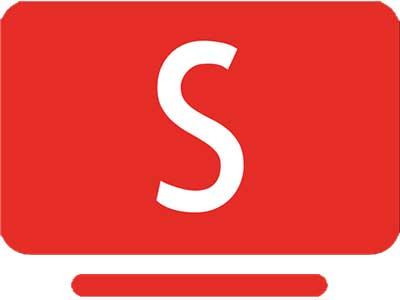
Install Smart YouTube ( aka: SmartTube) on Android TVs and Google TVs
This application does not available on default app store of any Android TVs which is Google play store. You have to use trusted source like dialapk.com to get this app. Here we are using downloader app to download this application and install.
Install Downloader App
Here we are using Downloader application from google play store to download Smart YouTube Application. Below are the steps on how to install Downloader application.
Step 1: First open Google play store
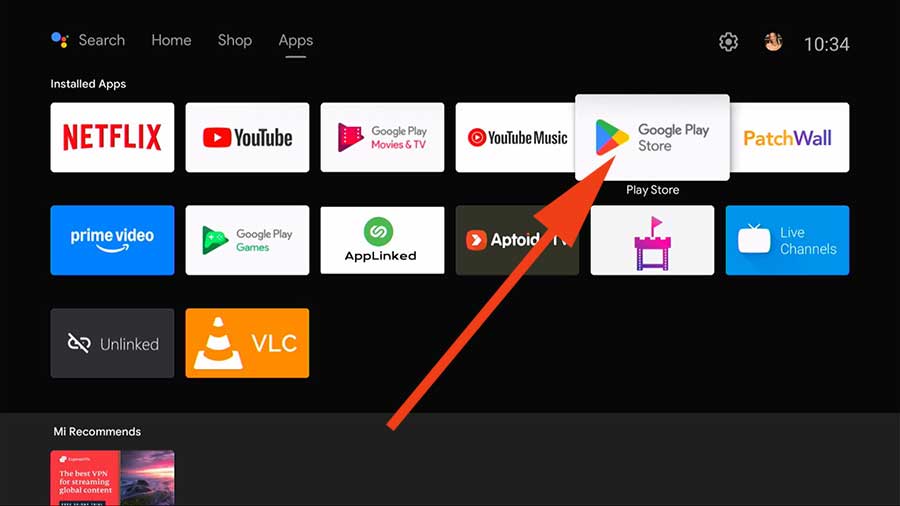
Step 2: Go to Play Store search using top right navigation.
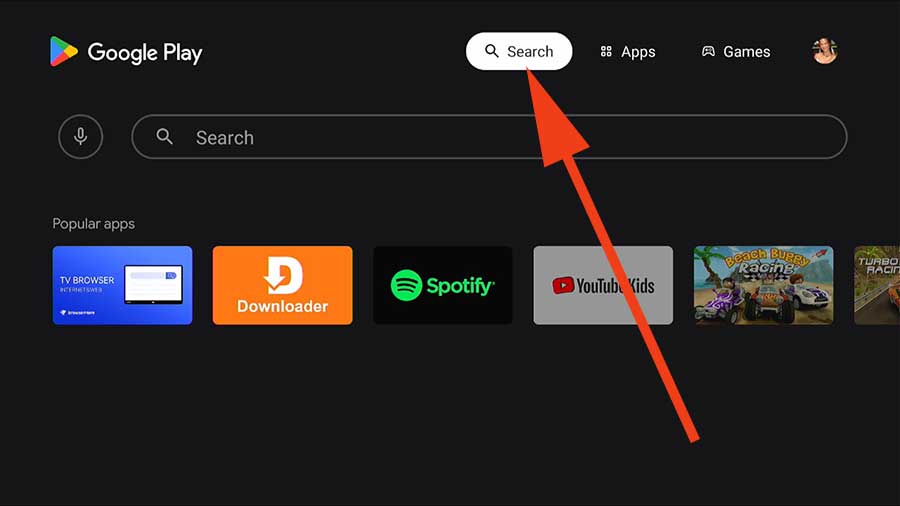
Step 3: Start typing “Downloader” on the search area. You will see this application appear on search results while typing like below picture. Select it.
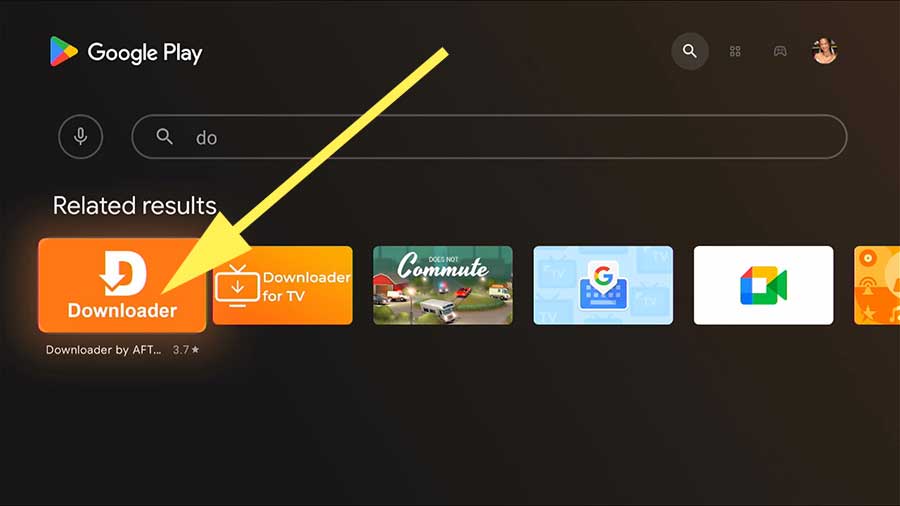
Step 4: select install to begin installation of “Downloader” App
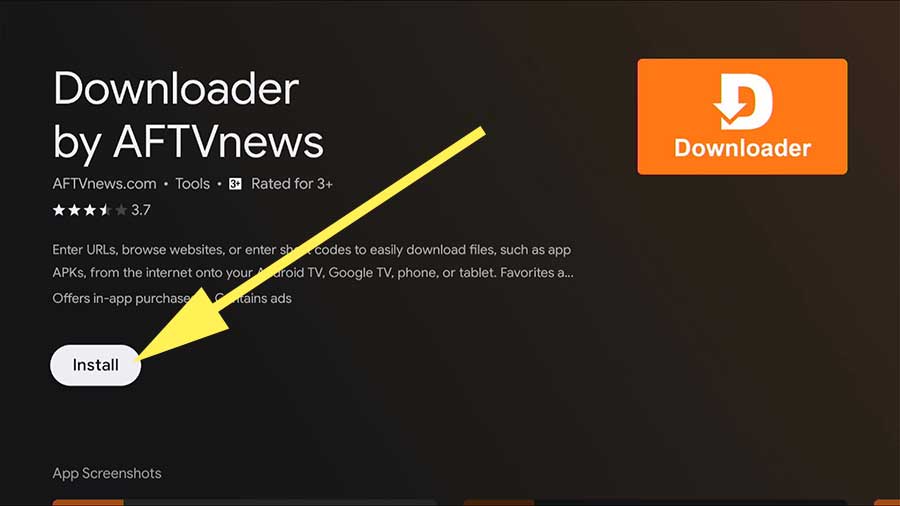
Step 5: Select “Open” button to open recently installed “Downloader” application
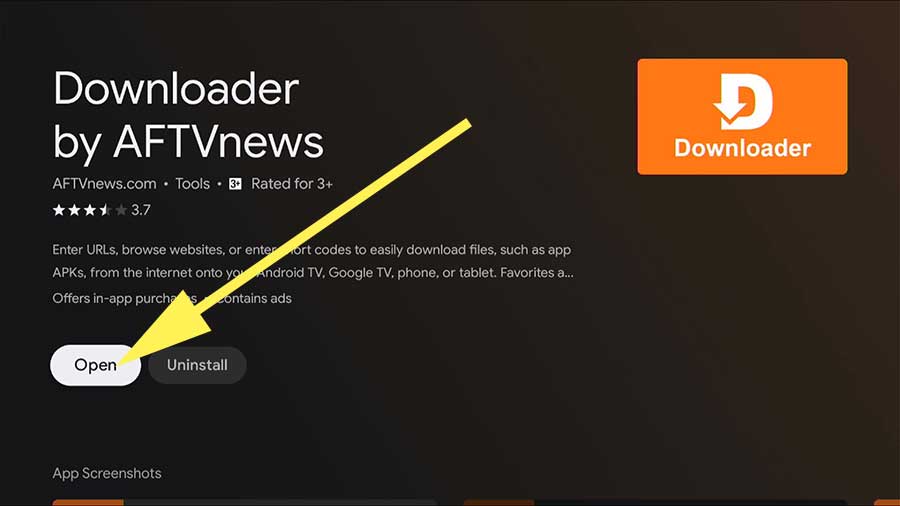
step 6: Allow permissions for “Downloader” application
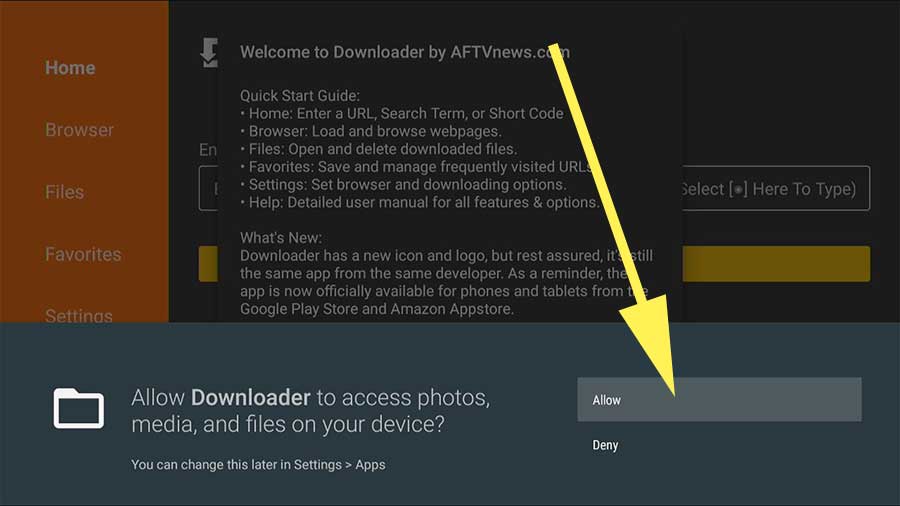
Installing Smart YouTube TV
Follow below instructions to install this application using “Downloader” web browser.
Step 7: Enter smart YouTube TV downloader code in the URL input field and select “Go” button or “enter” button of the keyboard to continue.
Downloader Code for Smart YouTube TV: 94257
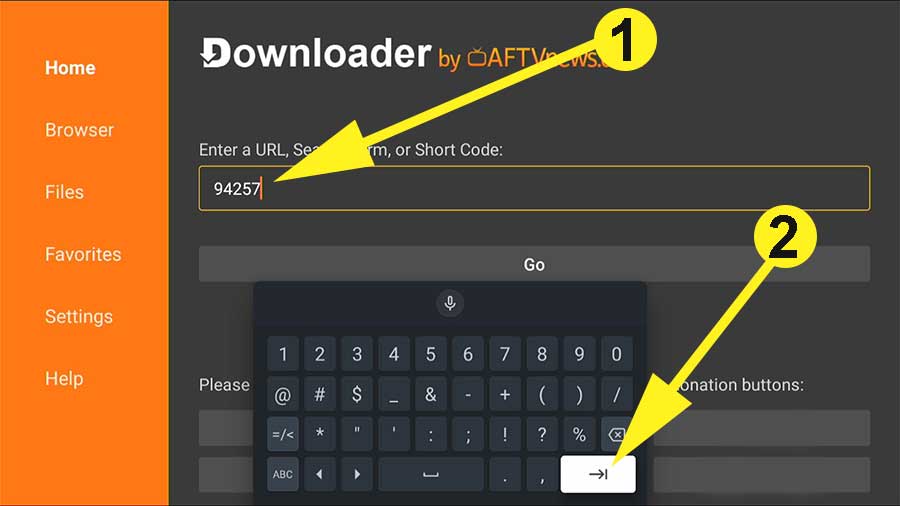
You will see app start to download like below picture.
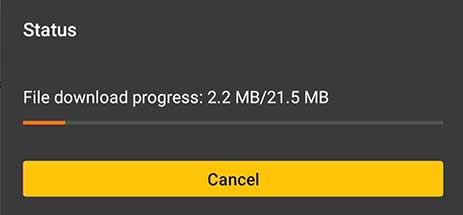
Step 8: Once app download progress completed it will automatically redirect to installation. But installation will failed due to permission error. As a result you will see popup notification as soon as download process completed. Select “settings“. It will redirect to app permissions settings.
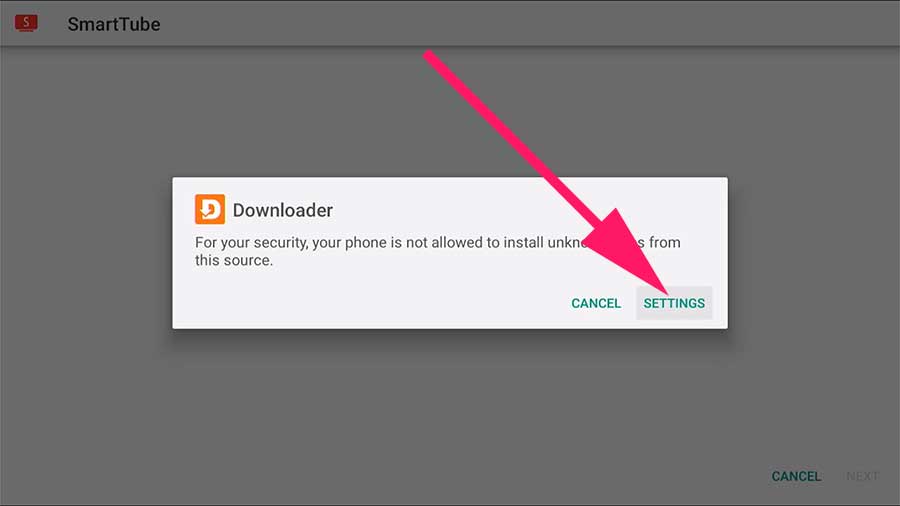
Step 9: From “Install Unknown Apps” settings allow “Downloader” app to install Unknown Apps
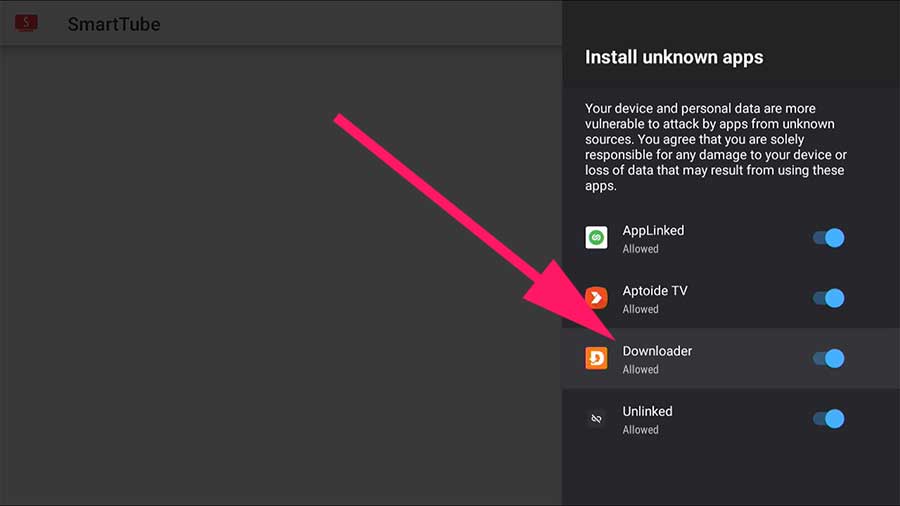
Step 10: Press “back” button of your TV remote from above settings page to visit “Downloader” app. You will see downloaded application like below picture. Select “Install” button to begin installation.
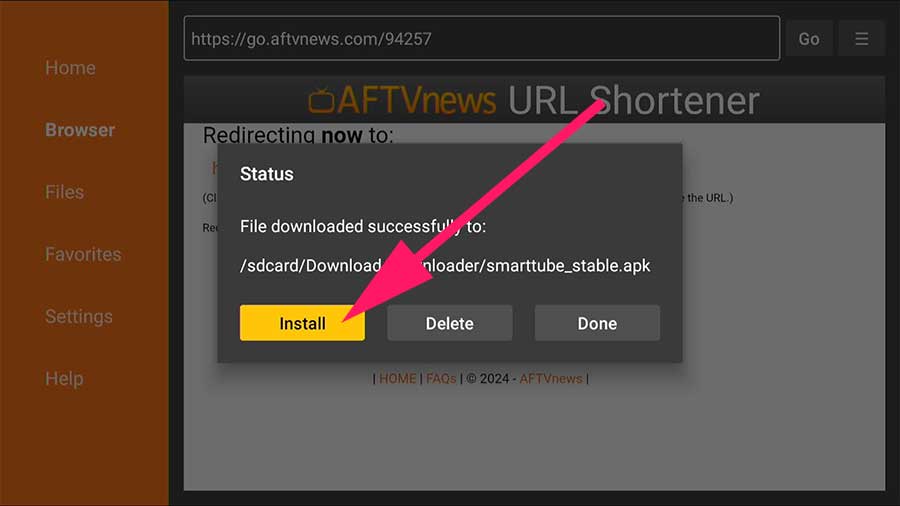
Step 11: Select “INSTALL” to begin installation
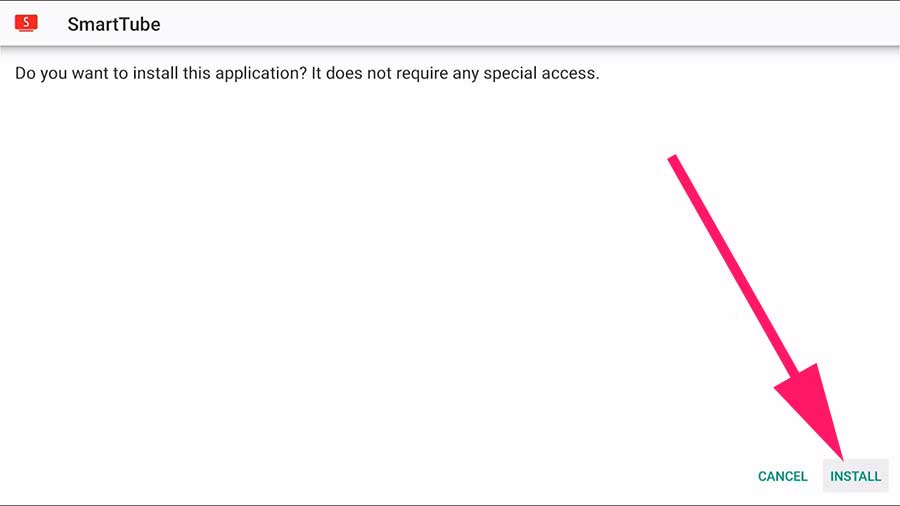
Step 12: Google play protect feature of your Android TV will block installation of this application. Select “More details” option
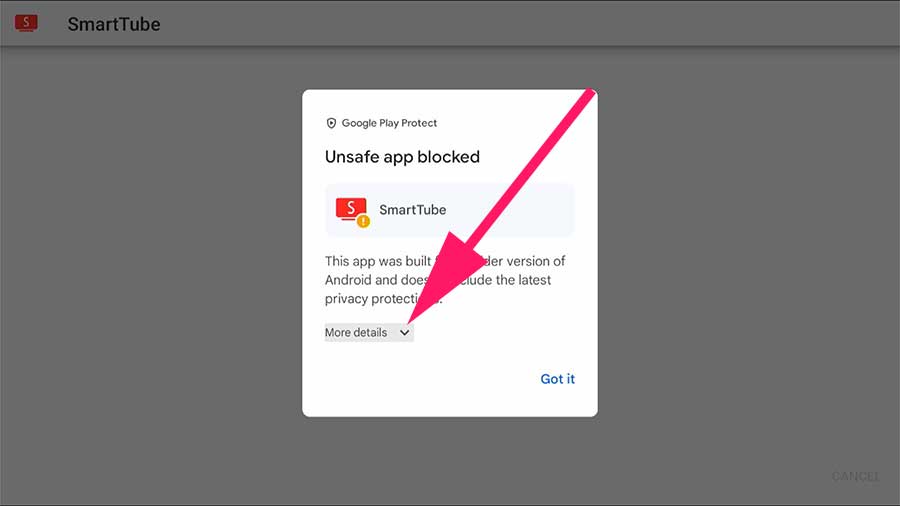
Step 13: Select “Install anyway” option to continue installation procedure.
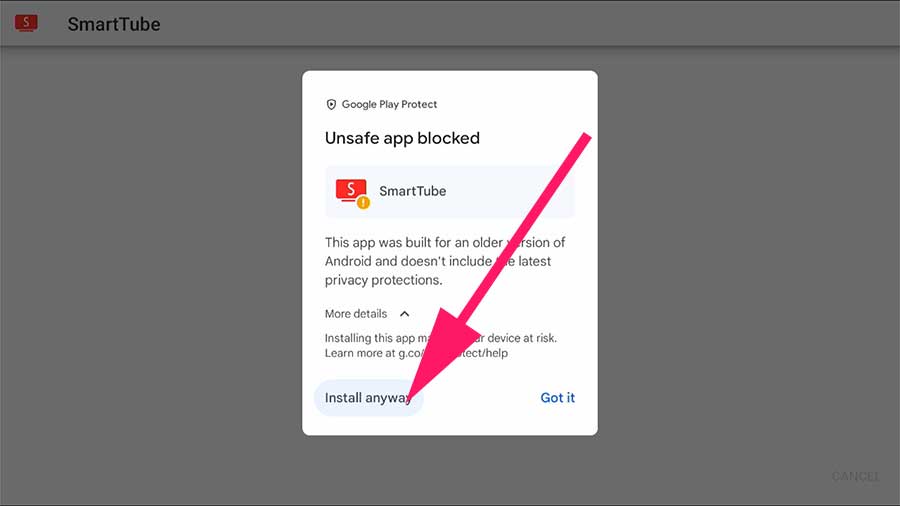
Step 14: Select “OPEN” button to open Smart YouTube application
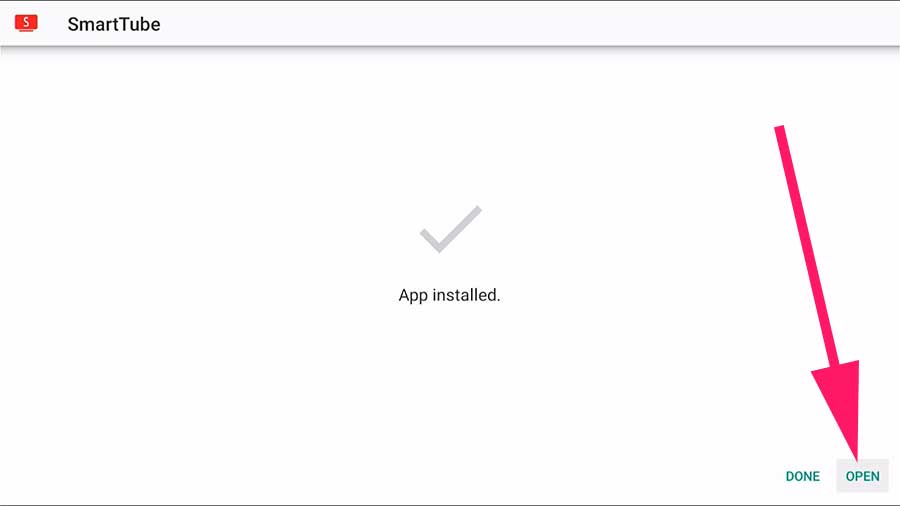
Done installation process. Feel free to leave any questions and issues you faced while installing this application on your smart TV.