Downloading and installing Smart YouTube TV on your Android TV and Set-top boxes will help you to enjoy all your favorite YouTube videos freely without any interruptions from annoying ads. Due to its nice and useful features, the app is becoming popular worldwide among many Smart TV users. If you too want to download this app on your smart TV as well you are at the right place. Here is the step-wise guidance on downloading and installing Smart YouTube TV app on your smart TV.
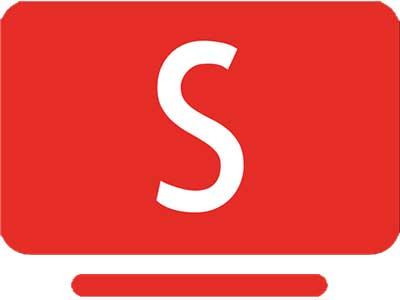
| Name: | SmartTube (Smart YouTube TV) |
| Size: | 19.5MB |
| Version: | v25.08 (stable version) |
| Last Updated: | 10th December, 2024 |
| Support: | Android TV, Google TV, Fire TV |
| License: | Free |
| Package: | com.liskovsoft.videomanager |
Screenshots
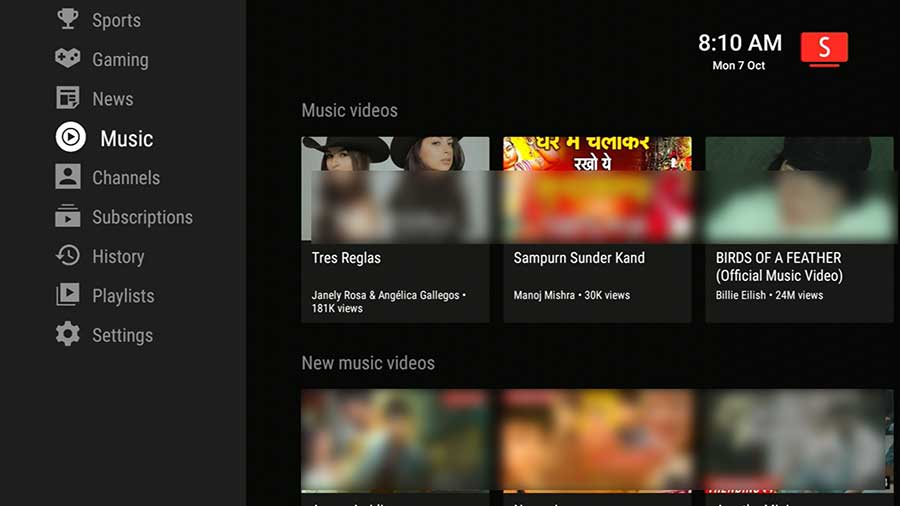
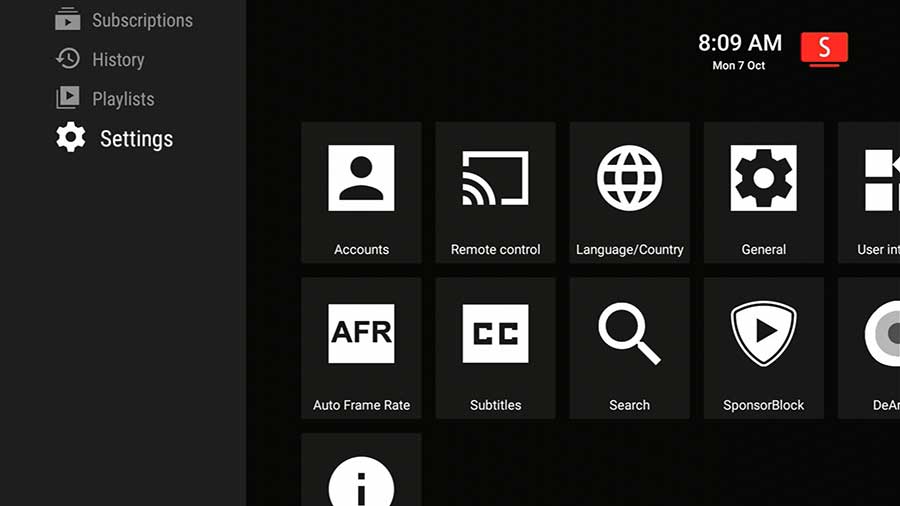
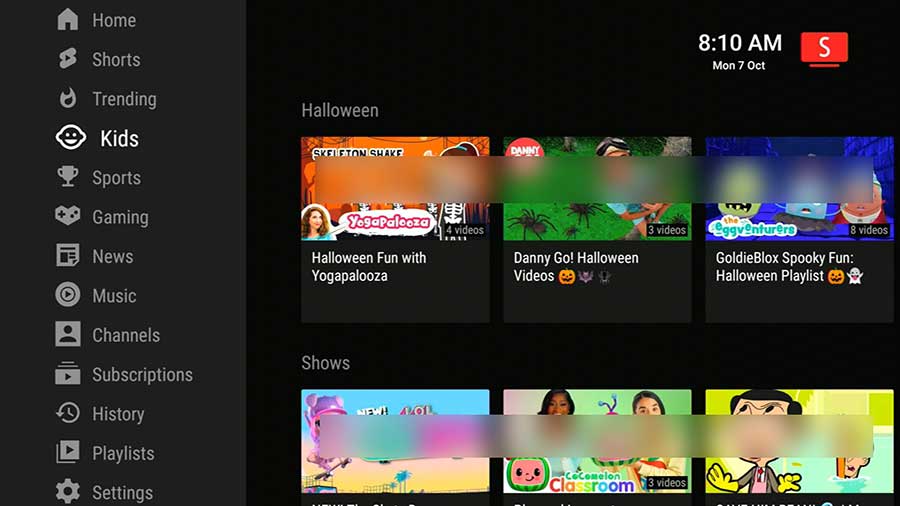

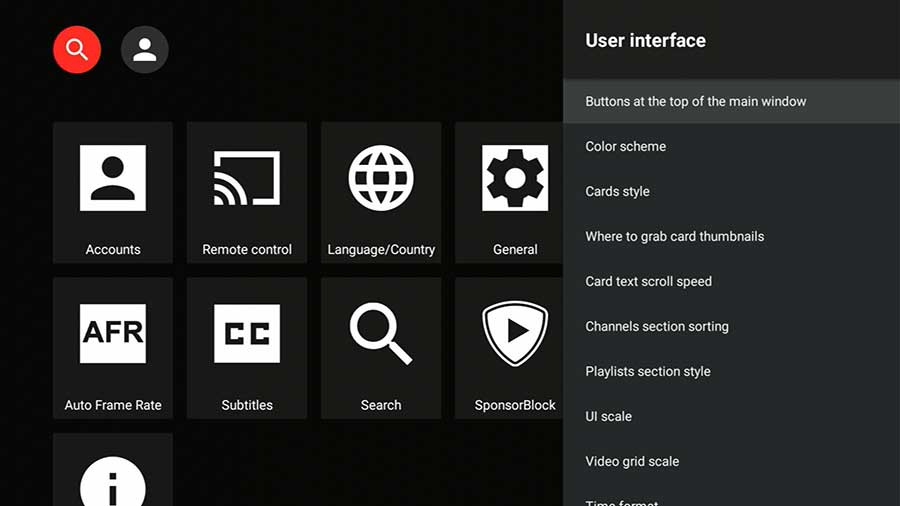
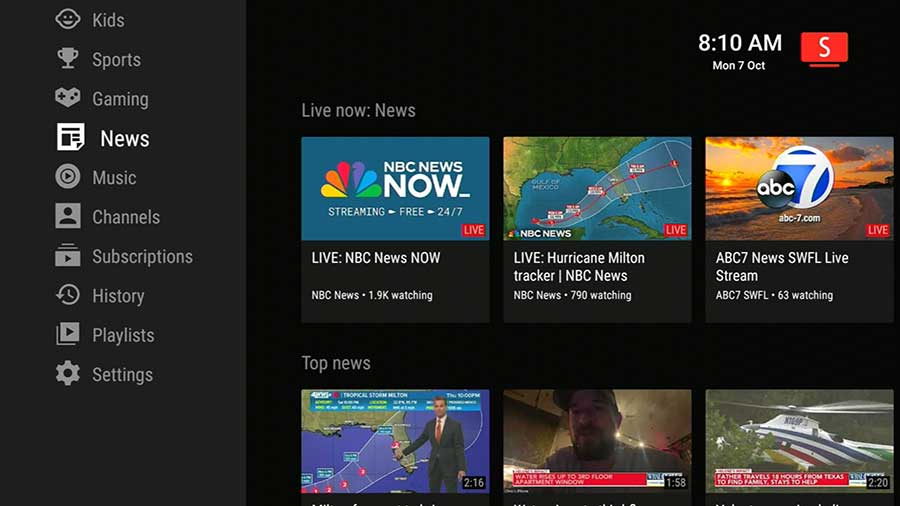
Pros and cons
This section focuses on some cons and pros of the app Smart YouTube TV.
Pros
- Ad-free video streaming.
- Sponsor and intro skipped viewing.
- Free and open-source.
- Up to 4K and HDR video streaming.
- Multiple account support.
- Work well with the TV screen.
- Smooth integration with the TV remote.
- Voice search function.
- Easy and clean interface.
- Cast from the mobile.
- External software keyboard support.
Cons
- Not supported officially by YouTube or the Google Play store.
- Ethical and legal issues.
- Security risks.
- Limited support and updates.
How to download and Install
This section includes comprehensive guidance on downloading the Smart YouTube TV app on your Smart TV.
Supporting Devices
Here is the list of devices that support
- Android TVs & Google TVs (e.g. Philips, Sony)
- Chromecast with Google TV.
- TVs with Chromecast built-in
- Amazon Fire TV sticks.
- NVIDIA Shield.
- TV boxes running Android (this includes most of the cheap Chinese no-name boxes as well).
- Xiaomi Mi Box.
Downloading SmartTube Apk
First, download the APK file from a trusted website.
- Open your web browser go to https://smart-youtube-tv.dialapk.com/
- Scroll and find the download link and tap on it.
- The APK file downloading will start.
- After the download is complete, locate the downloaded file.
- Open and install it on the device.
- After the installation completes you can open and start video browsing.
- You can also sign in to the YouTube or Google Account.
- Customize the app settings like video resolution, subtitles, and other features according to your preferences.
If you face any issues while downloading the APK you can go to the ‘device settings<security and restrictions< enable the ‘Allow downloads from Unknown Sources’ option.
Make sure to download the files from a trustworthy source to avoid any risks.
Troubleshooting download errors
When downloading the app sometimes you may encounter some errors. Here are some of the common errors to face in this download process and troubleshooting tips for those errors.
The error of ‘APK file is not installing’
If you get this error message this might be mostly because your device is not supporting the version you are installing. To troubleshoot this error some of the simple steps to follow are reinstalling the APK file, clearing the cache files, restarting the device, checking the network connection, etc.
The app is not opening.
If the app is not opening on the device try restarting the device. Or else you can update the app to the latest version, clear the app cache, and check the network connectivity. If nothing is going to work you can try uninstalling the app and reinstall the app.
Final words
Downloading this video streaming app on Android Smart TVs and Set-top boxes is very easy. Just download the APK file from any trusted source and install it on your device. This app will surely help you to make your video streaming experience a newer one thanks to its amazing features. If you still do not have this nice app on your Smart TV now is the time. Download and enjoy continuous video streaming.